Related products and cross-sell products feeds allow you to create groups of product "suggestions" based on similar characteristics, bundling and gifting opportunities, or observed buying behaviors of your customers. The difference between "related products" and "cross-sell products" is that "related products" are displayed on product detail pages, so that when customers are viewing individual products, they have the opportunity to view similar or recommended products. "Cross-sell products" are displayed on the checkout page itself, and may include items that customers typically purchase in addition to the items they have in their shopping carts.
Set up Related Products
- Go to Inventory
 → View or Manage Products → Settings
→ View or Manage Products → Settings → Edit → General Info → Upsell Products.
→ Edit → General Info → Upsell Products.
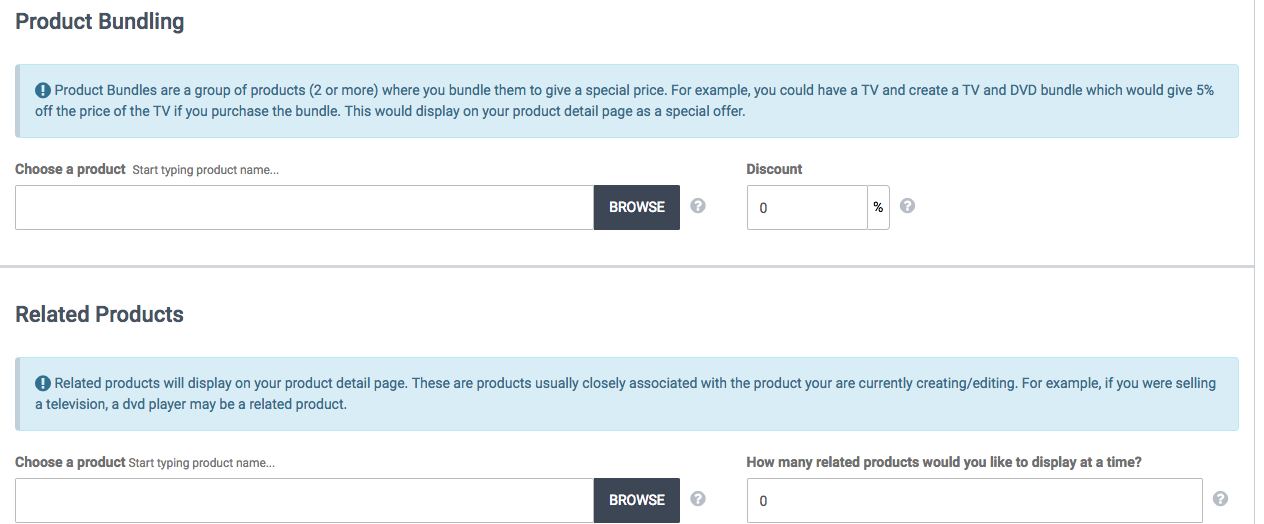
- In the "Related Products" section, you can either start typing a name or SKU to pull up the product, or you can browse through a list.
- Be sure to specify the number of Related Products to display. If you don't, the Related Products will not display for that product.
- When done, click Save.
- Note: You can also import and export related products. There is a column called "Related Products" and another called "# of Related Products to Display." The "Related Products" field will need to use SKUs separated by semicolons, e.g. AB12;CD34;EF56. If you're not using SKUs, then you will need to manually set the Related Products in the admin. The "# of Related Products to Display" needs a numerical value, e.g. 4.
Set up cross-sell products
- Go to Inventory
 → View or Manage Products → Settings
→ View or Manage Products → Settings → Edit → General Info → Upsell Products.
→ Edit → General Info → Upsell Products. - Below the Related Products section, you will see the Cross-sell Products section.

- Simply begin typing the name of the product for which you would like to set up the feed.
- Select the product and follow the additional instructions provided.
- When done, click Save.
